Basic Layouts
This guide will explain how to create simple scene that is combining input streams in a simple layout into single output stream.
Configure inputs and output
Start the compositor and configure 2 input streams and a single output stream as described in the "Simple scene" guide in the "Configure inputs and output" section.
After configuration, you should see the following output:
Output stream
Update scene to show an input
Update output to render a View component with an InputStream as its child.
- React
- HTTP
- Membrane Framework
function App() {
return (
<View backgroundColor="#4d4d4d">
<InputStream inputId="input_1" />
</View>
)
}
POST: /api/output/output_1/update
Content-Type: application/json
{
"video": {
"root": {
"type": "view",
"background_color_rgba": "#4d4d4dff",
"children": [
{ "type": "input_stream", "input_id": "input_1" }
]
}
}
}
def handle_setup(ctx, state) do
request = %LiveCompositor.Request.UpdateVideoOutput{
output_id: "output_1",
root: %{
type: :view,
background_color_rgba: "#4d4d4dff",
children: [
%{ type: :input_stream, input_id: :input_1 }
]
}
}
{[notify_child: {:live_compositor, request}], state}
end
The input stream in the example has a resolution 1920x1080, but it is rendered on the 1270x720 output. As a result only part of the stream is visible.
Output stream
Resize input stream to fit inside the output
Wrap an InputStream component with a Rescaler.
- React
- HTTP
- Membrane Framework
function App() {
return (
<View backgroundColor="#4d4d4d">
<Rescaler>
<InputStream inputId="input_1" />
</Rescaler>
</View>
)
}
POST: /api/output/output_1/update
Content-Type: application/json
{
"video": {
"root": {
"type": "view",
"background_color_rgba": "#4d4d4dff",
"children": [
{
"type": "rescaler",
"child": { "type": "input_stream", "input_id": "input_1" }
}
]
}
}
}
def handle_setup(ctx, state) do
request = %LiveCompositor.Request.UpdateVideoOutput{
output_id: "output_1",
root: %{
type: :view,
background_color_rgba: "#4d4d4dff",
children: [
%{
type: :rescaler,
child: %{ type: :input_stream, input_id: :input_1 }
}
]
}
}
{[notify_child: {:live_compositor, request}], state}
end
Input stream now fully fits inside the output.
Output stream
The same effect (for single input) could be achieved by either:
- Setting
InputStreamas a root directly. It would only work if aspect ratio of input and output is the same. - Replacing
Viewcomponent with aRescaler.
Show both inputs side by side
Add another InputStream wrapped with Rescaler.
- React
- HTTP
- Membrane Framework
function App() {
return (
<View backgroundColor="#4d4d4d">
<Rescaler>
<InputStream inputId="input_1" />
</Rescaler>
<Rescaler>
<InputStream inputId="input_2" />
</Rescaler>
</View>
)
}
POST: /api/output/output_1/update
Content-Type: application/json
{
"video": {
"root": {
"type": "view",
"background_color_rgba": "#4d4d4dff",
"children": [
{
"type": "rescaler",
"child": { "type": "input_stream", "input_id": "input_1" }
},
{
"type": "rescaler",
"child": { "type": "input_stream", "input_id": "input_2" }
}
]
}
}
}
def handle_setup(ctx, state) do
request = %LiveCompositor.Request.UpdateVideoOutput{
output_id: "output_1",
root: %{
type: :view,
background_color_rgba: "#4d4d4dff",
children: [
%{
type: :rescaler,
child: %{ type: :input_stream, input_id: :input_1 }
},
%{
type: :rescaler,
child: %{ type: :input_stream, input_id: :input_2 }
}
]
}
}
{[notify_child: {:live_compositor, request}], state}
end
By default, a View component positions its children next to each other in a row. Each child without a defined width or
height fills available space inside the parent component. To place them in a column, set a direction: "column" option.
In an example below we can see that:
Viewhas 2 children components with unspecified dimensions, so they will divide available width exactly in half.- Each
Rescalercomponent has a size640x720(half of1280x720), but it needs to fit an input stream with16:9aspect ratio.
Output stream
Place one of the inputs in the top right corner
Specify width and height of one of the Rescaler components and position it using top/right options in the corner.
- React
- HTTP
- Membrane Framework
function App() {
return (
<View backgroundColor="#4d4d4d">
<Rescaler>
<InputStream inputId="input_1" />
</Rescaler>
<Rescaler width={320} height={180} top={20} right={20}>
<InputStream inputId="input_2" />
</Rescaler>
</View>
)
}
POST: /api/output/output_1/update
Content-Type: application/json
{
"video": {
"root": {
"type": "view",
"background_color_rgba": "#4d4d4dff",
"children": [
{
"type": "rescaler",
"child": { "type": "input_stream", "input_id": "input_1" }
},
{
"type": "rescaler",
"width": 320,
"height": 180,
"top": 20,
"right": 20,
"child": { "type": "input_stream", "input_id": "input_2" }
}
]
}
}
}
def handle_setup(ctx, state) do
request = %LiveCompositor.Request.UpdateVideoOutput{
output_id: "output_1",
root: %{
type: :view,
background_color_rgba: "#4d4d4dff",
children: [
%{
type: :rescaler,
child: %{ type: :input_stream, input_id: :input_1 }
},
%{
type: :rescaler,
width: 320,
height: 180,
top: 20,
right: 20,
child: %{ type: :input_stream, input_id: :input_2 }
}
]
}
}
{[notify_child: {:live_compositor, request}], state}
end
When you specify top/right options on the Rescaler component, the View component does not take that component
into account when calculating the row layout of its children. See absolute positioning to learn more.
As a result:
- The first child extends to the full width of a parent.
- The second component takes the specified size, and it is positioned in the top-right corner (20px from border).
Output stream